Welcome to the RsInstrument Python Step-by-step Guide
1. Introduction
RsInstrument is a Python remote-control communication module for Rohde & Schwarz SCPI-based Test and Measurement Instruments. After reading this guide you will be convinced of its edge over other remote-control packages.
The original title of this document was “10 Tips and Tricks…”, but there were just too many cool features to fit into 10 chapters. Some of the RsInstrument’s key features:
Type-safe API using typing module
You can select which VISA to use or even not use any VISA at all
Initialization of a new session is straight-forward, no need to set any other properties
Many useful features are already implemented - reset, self-test, opc-synchronization, error checking, option checking
Binary data blocks transfer in both directions
Transfer of arrays of numbers in binary or ASCII format
File transfers in both directions
Events generation in case of error, sent data, received data, chunk data
Multithreading session locking - you can use multiple threads talking to one instrument at the same time
Logging feature tailored for SCPI communication
Check out RsInstrument script examples here: Rohde & Schwarz GitHub Repository.
Oh, one other thing - for Pycharm users we just released a Remote-control Plugin that makes your Pycharm development of remote-control script much faster:
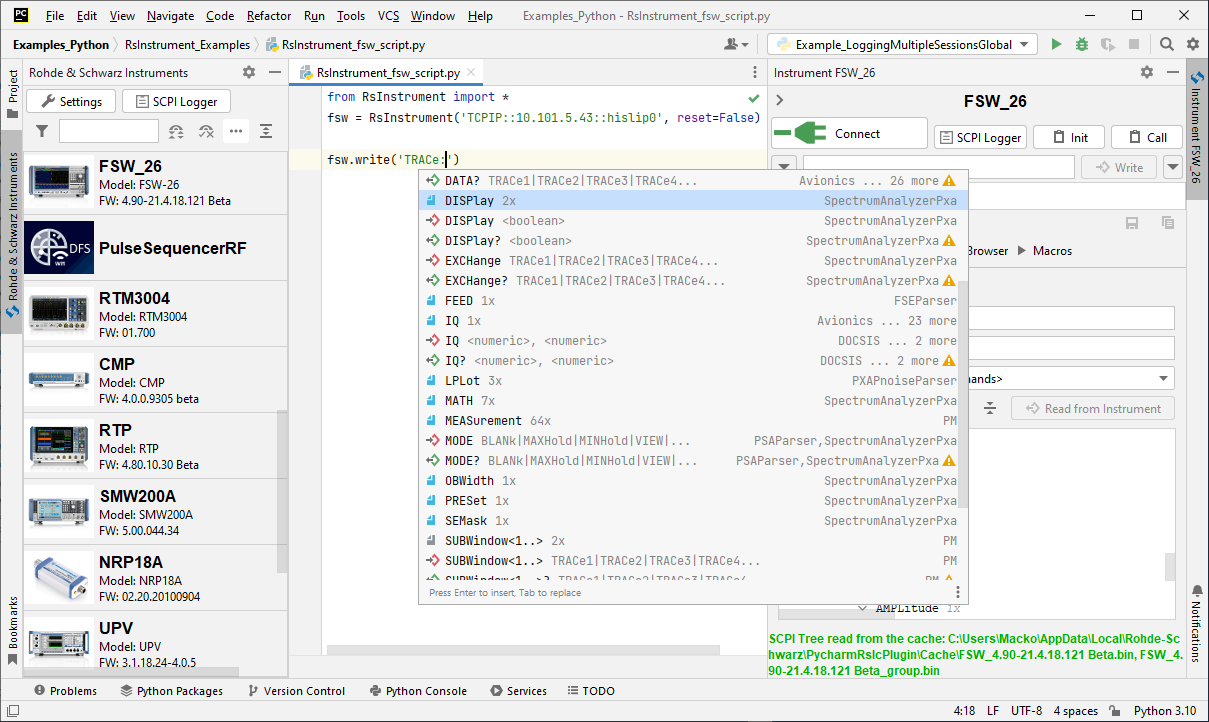
2. Installation
RsInstrument is hosted on pypi.org. You can install it with pip (for example pip.exe for Windows), or if you are using Pycharm (and you should be :-) direct in the Pycharm packet management GUI.
Option 1 - Installing with pip.exe under Windows
Start the command console:
WinKey + R, typecmdand hit ENTERChange the working directory to the Python installation of your choice (adjust the user name and python version in the path):
cd c:\Users\John\AppData\Local\Programs\Python\Python310\Scriptsinstall RsInstrument with the command:
pip install RsInstrument
Option 2 - Installing in Pycharm
In Pycharm Menu
File->Settings->Project->Python Interpreterclick on the ‘+’ button on the top left. Newer Pycharm versions havePython PackagesTool Window, you can perform the same operation there.Type
rsinstrumentin the search boxInstall the version 1.53.0 or newer
If you are behind a Proxy server, configure it in the Menu:
File->Settings->Appearance->System Settings->HTTP Proxy
For more information about Rohde & Schwarz instrument remote control, check out our Instrument remote control series: Rohde&Schwarz remote control Web series
Option 3 - Offline installation
If you are reading this, it is probably because none of the above worked for you - proxy problems, your boss saw the internet bill… Here are 5 easy steps for installing RsInstrument offline:
Download this python script (Save target as): rsinstrument_offline_install.py
Execute the script in your offline computer (supported is python 3.6 or newer)
That’s it …
Just watch the installation …
Enjoy …
3. Finding available instruments
Similar to the pyvisa’s ResourceManager, RsInstrument can search for available instruments:
""""
Find the instruments in your environment
"""
from RsInstrument import *
# Use the instr_list string items as resource names in the RsInstrument constructor
instr_list = RsInstrument.list_resources("?*")
print(instr_list)
If you have more VISAs installed, the one actually used by default is defined by a secret widget called VISA Conflict Manager. You can force your program to use a VISA of your choice:
"""
Find the instruments in your environment with the defined VISA implementation
"""
from RsInstrument import *
# In the optional parameter visa_select you can use e.g.: 'rs' or 'ni'
# Rs Visa also finds any NRP-Zxx USB sensors
instr_list = RsInstrument.list_resources('?*', 'rs')
print(instr_list)
Tip
We believe our R&S VISA is the best choice for our customers. Couple of reasons why:
Small footprint
Superior VXI-11 and HiSLIP performance
Integrated legacy sensors NRP-Zxx support
Additional VXI-11 and LXI devices search
Available for Windows, Linux, Mac OS
4. Initiating instrument session
RsInstrument offers four different types of starting your remote-control session. We begin with the most typical case, and progress with more special ones.
Standard Session Initialization
Initiating new instrument session happens, when you instantiate the RsInstrument object. Below, is a Hello World example. Different resource names are examples for different physical interfaces.
"""
Basic example on how to use the RsInstrument module for remote-controlling your VISA instrument
Preconditions:
- Installed RsInstrument Python module Version 1.50.0 or newer from pypi.org
- Installed VISA e.g. R&S Visa 5.12 or newer
"""
from RsInstrument import *
# A good practice is to assure that you have a certain minimum version installed
RsInstrument.assert_minimum_version('1.50.0')
resource_string_1 = 'TCPIP::192.168.2.101::INSTR' # Standard LAN connection (also called VXI-11)
resource_string_2 = 'TCPIP::192.168.2.101::hislip0' # Hi-Speed LAN connection - see 1MA208
resource_string_3 = 'GPIB::20::INSTR' # GPIB Connection
resource_string_4 = 'USB::0x0AAD::0x0119::022019943::INSTR' # USB-TMC (Test and Measurement Class)
resource_string_5 = 'RSNRP::0x0095::104015::INSTR' # R&S Powersensor NRP-Z86
# Initializing the session
instr = RsInstrument(resource_string_1)
idn = instr.query('*IDN?')
print(f"\nHello, I am: '{idn}'")
print(f'RsInstrument driver version: {instr.driver_version}')
print(f'Visa manufacturer: {instr.visa_manufacturer}')
print(f'Instrument full name: {instr.full_instrument_model_name}')
print(f'Instrument installed options: {",".join(instr.instrument_options)}')
# Close the session
instr.close()
Note
If you are wondering about the ASRL1::INSTR - yes, it works too, but come on… it’s 2023 :-)
Do not care about specialty of each session kind; RsInstrument handles all the necessary session settings for you. You have immediately access to many identification properties. Here are same of them:
idn_string: str
driver_version: str
visa_manufacturer: str
full_instrument_model_name: str
instrument_serial_number: str
instrument_firmware_version: str
instrument_options: List[str]
The constructor also contains optional boolean arguments id_query and reset:
instr = RsInstrument('TCPIP::192.168.56.101::hislip0', id_query=True, reset=True)
Setting
id_queryto True (default is True) checks, whether your instrument can be used with the RsInstrument module.Setting
resetto True (default is False) resets your instrument. It is equivalent to calling thereset()method.
If you tend to forget closing the session, use the context-manager. The session is closed even if the block inside with raises an exception:
"""
Using Context-Manager for you RsInstrument session.
No matter what happens inside of the 'with' section, your session is always closed properly.
"""
from RsInstrument import *
RsInstrument.assert_minimum_version('1.55.0')
with RsInstrument('TCPIP::192.168.2.101::hislip0') as instr:
idn = instr.query('*IDN?')
print(f"\nHello, I am: '{idn}'")
Selecting specific VISA
Same as for the list_resources() function , RsInstrument allows you to choose which VISA to use:
"""
Choosing VISA implementation
"""
from RsInstrument import *
# Force use of the Rs Visa. For e.g.: NI Visa, use the "SelectVisa='ni'"
instr = RsInstrument('TCPIP::192.168.56.101::INSTR', True, True, "SelectVisa='rs'")
idn = instr.query('*IDN?')
print(f"\nHello, I am: '{idn}'")
print(f"\nI am using the VISA from: {instr.visa_manufacturer}")
# Close the session
instr.close()
No VISA Session
We recommend using VISA whenever possible, preferably with HiSLIP session because of its low latency. However, if you are a strict VISA-refuser, RsInstrument has something for you too:
No VISA raw LAN socket:
"""
Using RsInstrument without VISA for LAN Raw socket communication
"""
from RsInstrument import *
instr = RsInstrument('TCPIP::192.168.56.101::5025::SOCKET', True, True, "SelectVisa='socket'")
print(f'Visa manufacturer: {instr.visa_manufacturer}')
print(f"\nHello, I am: '{instr.idn_string}'")
print(f"\nNo VISA has been harmed or even used in this example.")
# Close the session
instr.close()
Warning
Not using VISA can cause problems by debugging when you want to use the communication Trace Tool. The good news is, you can easily switch to use VISA and back just by changing the constructor arguments. The rest of your code stays unchanged.
Simulating Session
If a colleague is currently occupying your instrument, leave him in peace, and open a simulating session:
instr = RsInstrument('TCPIP::192.168.56.101::hislip0', True, True, "Simulate=True")
More option_string tokens are separated by comma:
instr = RsInstrument('TCPIP::192.168.56.101::hislip0', True, True, "SelectVisa='rs', Simulate=True")
Note
Simulating session works as a database - when you write a command SENSe:FREQ 10MHz, the query SENSe:FREQ? returns 10MHz back. For queries not preceded by set commands, the RsInstrument returns default values:
‘Simulating’ for string queries.
0 for integer queries.
0.0 for float queries.
False for boolean queries.
5. Basic I/O communication
Now we have opened the session, it’s time to do some work. RsInstrument provides two basic methods for communication:
write()- writing a command without an answer e.g.: *RSTquery()- querying your instrument, for example with the *IDN? query
Here, you may ask a question: Where is the read() ?
Short answer - you do not need it. Long answer - your instrument never sends unsolicited responses. If you send a set-command, you use write(). For a query-command, you use query(). So, you really do not need it…
Enough with the theory, let us look at an example. Basic write, and query:
"""
Basic string write / query
"""
from RsInstrument import *
instr = RsInstrument('TCPIP::192.168.56.101::INSTR', True, True)
instr.write('*RST')
response = instr.query('*IDN?')
print(response)
# Close the session
instr.close()
This example is so-called “University-Professor-Example” - good to show a principle, but never used in praxis. The previously mentioned commands are already a part of the driver’s API. Here is another example, achieving the same goal:
"""
Basic string write / query
"""
from RsInstrument import *
instr = RsInstrument('TCPIP::192.168.56.101::INSTR', True, True)
instr.reset()
print(instr.idn_string)
# Close the session
instr.close()
One additional feature we need to mention here: VISA timeout. To simplify, VISA timeout plays a role in each query_xxx(), where the controller (your PC) has to prevent waiting forever for an answer from your instrument. VISA timeout defines that maximum waiting time. You can set/read it with the visa_timeout property:
# Timeout in milliseconds
instr.visa_timeout = 3000
After this time, RsInstrument raises an exception. Speaking of exceptions, an important feature of the RsInstrument is Instrument Status Checking. Check out the next chapter that describes the error checking in details.
For completion, we mention other string-based write_xxx() and query_xxx() methods, all in one example. They are convenient extensions providing type-safe float/boolean/integer setting/querying features:
"""
Basic string write_xxx / query_xxx
"""
from RsInstrument import *
instr = RsInstrument('TCPIP::192.168.56.101::INSTR', True, True)
instr.visa_timeout = 5000
instr.instrument_status_checking = True
instr.write_int('SWEEP:COUNT ', 10) # sending 'SWEEP:COUNT 10'
instr.write_bool('SOURCE:RF:OUTPUT:STATE ', True) # sending 'SOURCE:RF:OUTPUT:STATE ON'
instr.write_float('SOURCE:RF:FREQUENCY ', 1E9) # sending 'SOURCE:RF:FREQUENCY 1000000000'
sc = instr.query_int('SWEEP:COUNT?') # returning integer number sc=10
out = instr.query_bool('SOURCE:RF:OUTPUT:STATE?') # returning boolean out=True
freq = instr.query_float('SOURCE:RF:FREQUENCY?') # returning float number freq=1E9
# Close the session
instr.close()
Lastly, a method providing basic synchronization: query_opc(). It sends *OPC? to your instrument. The instrument waits with the answer until all the tasks it currently has in the execution queue are finished. This way your program waits too, and it is synchronized with actions in the instrument. Remember to have the VISA timeout set to an appropriate value to prevent the timeout exception. Here’s a snippet:
instr.visa_timeout = 3000
instr.write("INIT")
instr.query_opc()
# The results are ready now to fetch
results = instr.query('FETCH:MEASUREMENT?')
You can define the VISA timeout directly in the query_opc, which is valid only for that call. Afterwards, the VISA timeout is set to the previous value:
instr.write("INIT")
instr.query_opc(3000)
Tip
Wait, there’s more: you can send the *OPC? after each write_xxx() automatically:
# Default value after init is False
instr.opc_query_after_write = True
6. Error Checking
RsInstrument has a built-in mechanism that after each command/query checks the instrument’s status subsystem, and raises an exception if it detects an error. For those who are already screaming: Speed Performance Penalty!!!, don’t worry, you can disable it.
Instrument status checking is very useful since in case your command/query caused an error, you are immediately informed about it. Status checking has in most cases no practical effect on the speed performance of your program. However, if for example, you do many repetitions of short write/query sequences, it might make a difference to switch it off:
# Default value after init is True
instr.instrument_status_checking = False
To clear the instrument status subsystem of all errors, call this method:
instr.clear_status()
Instrument’s status system error queue is clear-on-read. It means, if you query its content, you clear it at the same time. To query and clear list of all the current errors, use the following:
errors_list = instr.query_all_errors()
See the next chapter on how to react on write/query errors.
7. Exception Handling
The base class for all the exceptions raised by the RsInstrument is RsInstrException. Inherited exception classes:
ResourceErrorraised in the constructor by problems with initiating the instrument, for example wrong or non-existing resource nameStatusExceptionraised if a command or a query generated error in the instrument’s error queueTimeoutExceptionraised if a visa timeout or an opc timeout is reached
In this example we show usage of all of them:
"""
How to deal with RsInstrument exceptions
"""
from RsInstrument import *
instr = None
# Try-catch for initialization. If an error occurs, the ResourceError is raised
try:
instr = RsInstrument('TCPIP::10.112.1.179::HISLIP', True, True)
except ResourceError as e:
print(e.args[0])
print('Your instrument is probably OFF...')
# Exit now, no point of continuing
exit(1)
# Dealing with commands that potentially generate errors OPTION 1:
# Switching the status checking OFF temporarily
instr.instrument_status_checking = False
instr.write('MY:MISSpelled:COMMand')
# Clear the error queue
instr.clear_status()
# Status checking ON again
instr.instrument_status_checking = True
# Dealing with queries that potentially generate errors OPTION 2:
try:
# You might want to reduce the VISA timeout to avoid long waiting
instr.visa_timeout = 1000
instr.query('MY:OTHEr:WRONg:QUERy?')
except StatusException as e:
# Instrument status error
print(e.args[0])
print('Nothing to see here, moving on...')
except TimeoutException as e:
# Timeout error
print(e.args[0])
print('That took a long time...')
except RsInstrException as e:
# RsInstrException is a base class for all the RsInstrument exceptions
print(e.args[0])
print('Some other RsInstrument error...')
finally:
instr.visa_timeout = 5000
# Close the session in any case
instr.close()
Tip
General rules for exception handling:
If you are sending commands that might generate errors in the instrument, for example deleting a file which does not exist, use the OPTION 1 - temporarily disable status checking, send the command, clear the error queue and enable the status checking again.
If you are sending queries that might generate errors or timeouts, for example querying measurement that cannot be performed at the moment, use the OPTION 2 - try/except with optionally adjusting timeouts.
8. OPC-synchronized I/O Communication
Now we are getting to the cool stuff: OPC-synchronized communication. OPC stands for OPeration Completed. The idea is: use one method (write or query), which sends the command, and polls the instrument’s status subsystem until it indicates: “I’m finished”. The main advantage is, you can use this mechanism for commands that take several seconds, or minutes to complete, and you are still able to interrupt the process if needed. You can also perform other operations with the instrument in a parallel thread.
Now, you might say: “This sounds complicated, I’ll never use it”. That is where the RsInstrument comes in: all the write/query methods we learned in the previous chapter have their _with_opc siblings. For example: write() has write_with_opc(). You can use them just like the normal write/query with one difference: They all have an optional parameter timeout, where you define the maximum time to wait. If you omit it, it uses a value from opc_timeout property.
Important difference between the meaning of visa_timeout and opc_timeout:
visa_timeoutis a VISA IO communication timeout. It does not play any role in the_with_opc()methods. It only defines timeout for the standardquery_xxx()methods. We recommend to keep it to maximum of 10000 ms.opc_timeoutis a RsInstrument internal timeout, that serves as a default value to all the_with_opc()methods. If you explicitly define it in the method API, it is valid only for that one method call.
That was too much theory… now an example:
"""
Write / Query with OPC
The SCPI commands syntax is for demonstration only
"""
from RsInstrument import *
instr = RsInstrument('TCPIP::192.168.56.101::INSTR', True, True)
instr.visa_timeout = 3000
# opc_timeout default value is 10000 ms
instr.opc_timeout = 20000
# Send Reset command and wait for it to finish
instr.write_with_opc('*RST')
# Initiate the measurement and wait for it to finish, define the timeout 50 secs
# Notice no changing of the VISA timeout
instr.write_with_opc('INIT', 50000)
# The results are ready, simple fetch returns the results
# Waiting here is not necessary
result1 = instr.query('FETCH:MEASUREMENT?')
# READ command starts the measurement, we use query_with_opc to wait for the measurement to finish
result2 = instr.query_with_opc('READ:MEASUREMENT?', 50000)
# Close the session
instr.close()
9. Querying Arrays
Often you need to query an array of numbers from your instrument, for example a spectrum analyzer trace or an oscilloscope waveform. Many programmers stick to transferring such arrays in ASCII format, because of the simplicity. Although simple, it is quite inefficient: one float 32-bit number can take up to 12 characters (bytes), compared to 4 bytes in a binary form. Well, with RsInstrument do not worry about the complexity: we have one method for binary or ascii array transfer.
Querying Float Arrays
Let us look at the example below. The method doing all the magic is query_bin_or_ascii_float_list(). In the ‘waveform’ variable, we get back a list of float numbers:
"""
Querying ASCII float arrays
"""
from time import time
from RsInstrument import *
rto = RsInstrument('TCPIP::192.168.56.101::INSTR', True, True)
# Initiate a single acquisition and wait for it to finish
rto.write_with_opc("SINGle", 20000)
# Query array of floats in ASCII format
t = time()
waveform = rto.query_bin_or_ascii_float_list('FORM ASC;:CHAN1:DATA?')
print(f'Instrument returned {len(waveform)} points, query duration {time() - t:.3f} secs')
# Close the RTO session
rto.close()
You might say: I would do this with a simple ‘query-string-and-split-on-commas’… and you are right. The magic happens when we want the same waveform in binary form.
One additional setting we need though - the binary data from the instrument does not contain information about its encoding. Is it 4 bytes float, or 8 bytes float? Low Endian or Big Endian? This, we specify with the property bin_float_numbers_format:
"""
Querying binary float arrays
"""
from RsInstrument import *
from time import time
rto = RsInstrument('TCPIP::192.168.56.101::INSTR', True, True)
# Initiate a single acquisition and wait for it to finish
rto.write_with_opc("SINGle", 20000)
# Query array of floats in Binary format
t = time()
# This tells the RsInstrument in which format to expect the binary float data
rto.bin_float_numbers_format = BinFloatFormat.Single_4bytes
# If your instrument sends the data with the swapped endianness, use the following format:
# rto.bin_float_numbers_format = BinFloatFormat.Single_4bytes_swapped
waveform = rto.query_bin_or_ascii_float_list('FORM REAL,32;:CHAN1:DATA?')
print(f'Instrument returned {len(waveform)} points, query duration {time() - t:.3f} secs')
# Close the RTO session
rto.close()
Tip
To find out in which format your instrument sends the binary data, check out the format settings: FORM REAL,32 means floats, 4 bytes per number. It might be tricky to find out whether to swap the endianness. We recommend you simply try it out - there are only two options. If you see too many NaN values returned, you probably chose the wrong one:
BinFloatFormat.Single_4bytesmeans the instrument and the control PC use the same endiannessBinFloatFormat.Single_4bytes_swappedmeans they use opposite endiannesses
The same is valid for double arrays: settings FORM REAL,64 corresponds to either BinFloatFormat.Double_8bytes or BinFloatFormat.Double_8bytes_swapped
Querying Integer Arrays
For performance reasons, we split querying float and integer arrays into two separate methods. The following example shows both ascii and binary array query. Here, the magic method is query_bin_or_ascii_int_list() returning list of integers:
"""
Querying ASCII and binary integer arrays
"""
from RsInstrument import *
from time import time
rto = RsInstrument('TCPIP::192.168.56.101::INSTR', True, True)
# Initiate a single acquisition and wait for it to finish
rto.write_with_opc("SINGle", 20000)
# Query array of integers in ASCII format
t = time()
waveform = rto.query_bin_or_ascii_int_list('FORM ASC;:CHAN1:DATA?')
print(f'Instrument returned {len(waveform)} points in ASCII format, query duration {time() - t:.3f} secs')
# Query array of integers in Binary format
t = time()
# This tells the RsInstrument in which format to expect the binary integer data
rto.bin_int_numbers_format = BinIntFormat.Integer32_4bytes
# If your instrument sends the data with the swapped endianness, use the following format:
# rto.bin_int_numbers_format = BinIntFormat.Integer32_4bytes_swapped
waveform = rto.query_bin_or_ascii_int_list('FORM INT,32;:CHAN1:DATA?')
print(f'Instrument returned {len(waveform)} points in binary format, query duration {time() - t:.3f} secs')
# Close the rto session
rto.close()
10. Querying Binary Data
A common question from customers: How do I read binary data to a byte stream, or a file?
If you want to transfer files between PC and your instrument, check out the following chapter: 12_Transferring_Files.
Querying to bytes
Let us say you want to get raw (bytes) RTO waveform data. Call this method:
data = rto.query_bin_block('FORM REAL,32;:CHAN1:DATA?')
Querying to PC files
Modern instrument can acquire gigabytes of data, which is often more than your program can hold in memory. The solution may be to save this data to a file. RsInstrument is smart enough to read big data in chunks, which it immediately writes into a file stream. This way, at any given moment your program only holds one chunk of data in memory. You can set the chunk size with the property data_chunk_size. The initial value is 100 000 bytes.
We are going to read the RTO waveform into a PC file c:\temp\rto_waveform_data.bin:
rto.data_chunk_size = 10000
rto.query_bin_block_to_file(
'FORM REAL,32;:CHAN1:DATA?',
r'c:\temp\rto_waveform_data.bin',
append=False)
11. Writing Binary Data
Writing from bytes data
We take an example for a Signal generator waveform data file. First, we construct a wform_data as bytes, and then send it with write_bin_block():
# MyWaveform.wv is an instrument file name under which this data is stored
smw.write_bin_block("SOUR:BB:ARB:WAV:DATA 'MyWaveform.wv',", wform_data)
Note
Notice the write_bin_block() has two parameters:
string parameter
cmdfor the SCPI commandbytes parameter
payloadfor the actual data to send
Writing from PC files
Similar to querying binary data to a file, you can write binary data from a file. The second parameter is the source PC file path with content which you want to send:
smw.write_bin_block_from_file("SOUR:BB:ARB:WAV:DATA 'MyWaveform.wv',", r"c:\temp\wform_data.wv")
12. Transferring Files
Instrument -> PC
You just did a perfect measurement, saved the results as a screenshot to the instrument’s storage drive. Now you want to transfer it to your PC. With RsInstrument, no problem, just figure out where the screenshot was stored on the instrument. In our case, it is var/user/instr_screenshot.png:
instr.read_file_from_instrument_to_pc(
r'/var/user/instr_screenshot.png',
r'c:\temp\pc_screenshot.png')
PC -> Instrument
Another common scenario: Your cool test program contains a setup file you want to transfer to your instrument: Here is the RsInstrument one-liner split into 3 lines:
instr.send_file_from_pc_to_instrument(
'c:\MyCoolTestProgram\instr_setup.sav',
r'/var/appdata/instr_setup.sav')
Tip
# Do you exist?
i_exist = instr.file_exist(r'/var/appdata/instr_setup.sav')
# Give me your size or give me nothing...
your_size = instr.get_file_size(r'/var/appdata/instr_setup.sav')
13. Transferring Big Data with Progress
We can agree that it can be annoying using an application that shows no progress for long-lasting operations. The same is true for remote-control programs. Luckily, RsInstrument has this covered. And, this feature is quite universal - not just for big files transfer, but for any data in both directions.
RsInstrument allows you to register a function (programmer’s fancy name is handler or callback), which is then periodically invoked after transfer of one data chunk. You can define that chunk size, which gives you control over the callback invoke frequency. You can even slow down the transfer speed, if you want to process the data as they arrive (direction instrument -> PC).
To show this in praxis, we are going to use another University-Professor-Example: querying the *IDN? with chunk size of 2 bytes and delay of 200ms between each chunk read:
"""
Event handlers by reading
"""
from RsInstrument import *
import time
def my_transfer_handler(args):
"""Function called each time a chunk of data is transferred"""
# Total size is not always known at the beginning of the transfer
total_size = args.total_size if args.total_size is not None else "unknown"
print(f"Context: '{args.context}{'with opc' if args.opc_sync else ''}', "
f"chunk {args.chunk_ix}, "
f"transferred {args.transferred_size} bytes, "
f"total size {total_size}, "
f"direction {'reading' if args.reading else 'writing'}, "
f"data '{args.data}'")
if args.end_of_transfer:
print('End of Transfer')
time.sleep(0.2)
instr = RsInstrument('TCPIP::192.168.56.101::INSTR', True, True)
instr.events.on_read_handler = my_transfer_handler
# Switch on the data to be included in the event arguments
# The event arguments args.data will be updated
instr.events.io_events_include_data = True
# Set data chunk size to 2 bytes
instr.data_chunk_size = 2
instr.query('*IDN?')
# Unregister the event handler
instr.events.on_read_handler = None
# Close the session
instr.close()
If you start it, you might wonder (or maybe not): why is the args.total_size = None? The reason is, in this particular case the RsInstrument does not know the size of the complete response up-front. However, if you use the same mechanism for transfer of a known data size (for example, a file transfer), you get the information about the total size too, and hence you can calculate the progress as:
progress [pct] = 100 * args.transferred_size / args.total_size
Snippet of transferring file from PC to instrument, the rest of the code is the same as in the previous example:
instr.events.on_write_handler = my_transfer_handler
instr.events.io_events_include_data = True
instr.data_chunk_size = 1000
instr.send_file_from_pc_to_instrument(
r'c:\MyCoolTestProgram\my_big_file.bin',
r'/var/user/my_big_file.bin')
# Unregister the event handler
instr.events.on_write_handler = None
14. Multithreading
You are at the party, many people talking over each other. Not every person can deal with such crosstalk, neither can measurement instruments. For this reason, RsInstrument has a feature of scheduling the access to your instrument by using so-called Locks. Locks make sure that there can be just one client at a time ‘talking’ to your instrument. Talking in this context means completing one communication step - one command write or write/read or write/read/error check.
To describe how it works, and where it matters, we take three typical multithread scenarios:
One instrument session, accessed from multiple threads
You are all set - the lock is a part of your instrument session. Check out the following example - it will execute properly, although the instrument gets 10 queries at the same time:
"""
Multiple threads are accessing one RsInstrument object
"""
import threading
from RsInstrument import *
def execute(session: RsInstrument) -> None:
"""Executed in a separate thread."""
session.query('*IDN?')
# Make sure you have the RsInstrument version 1.50.0 and newer
RsInstrument.assert_minimum_version('1.50.0')
instr = RsInstrument('TCPIP::192.168.56.101::INSTR')
threads = []
for i in range(10):
t = threading.Thread(target=execute, args=(instr, ))
t.start()
threads.append(t)
print('All threads started')
# Wait for all threads to join this main thread
for t in threads:
t.join()
print('All threads ended')
instr.close()
Multiple instrument sessions accessed from multiple threads
Here, there are two possible scenarios depending on the instrument’s capabilities:
You are lucky, because you instrument handles each remote session completely separately. An example of such instrument is SMW200A. In this case, you have no need for session locking.
Your instrument handles all sessions with one set of in/out buffers. You need to lock the session for the duration of a talk. And you are lucky again, because the RsInstrument takes care of it for you. The text below describes this scenario.
Run the following example:
"""
Multiple threads are accessing two RsInstrument objects with two separate sessions
"""
import threading
from RsInstrument import *
def execute(session: RsInstrument, session_ix, index) -> None:
"""Executed in a separate thread."""
print(f'{index} session {session_ix} query start...')
session.query('*IDN?')
print(f'{index} session {session_ix} query end')
# Make sure you have the RsInstrument version 1.50.0 and newer
RsInstrument.assert_minimum_version('1.50.0')
instr1 = RsInstrument('TCPIP::192.168.56.101::INSTR')
instr2 = RsInstrument('TCPIP::192.168.56.101::INSTR')
instr1.visa_timeout = 200
instr2.visa_timeout = 200
# Synchronise the sessions by sharing the same lock
instr2.assign_lock(instr1.get_lock()) # To see the effect of crosstalk, comment this line
threads = []
for i in range(10):
t = threading.Thread(target=execute, args=(instr1, 1, i,))
t.start()
threads.append(t)
t = threading.Thread(target=execute, args=(instr2, 2, i,))
t.start()
threads.append(t)
print('All threads started')
# Wait for all threads to join this main thread
for t in threads:
t.join()
print('All threads ended')
instr2.close()
instr1.close()
You have two completely independent sessions that want to talk to the same instrument at the same time. This will not go well, unless they share the same session lock. The key command to achieve this is instr2.assign_lock(instr1.get_lock())
Comment that line, and see how it goes. If despite commenting the line the example runs without issues, you are lucky to have an instrument similar to the SMW200A.
15. Logging
Yes, the logging again. This one is tailored for instrument communication. You will appreciate such handy feature when you troubleshoot your program, or just want to protocol the SCPI communication for your test reports.
What can you do with the logger?
Write SCPI communication to a stream-like object, for example console or file, or both simultaneously
Log only errors and skip problem-free parts; this way you avoid going through thousands lines of texts
Investigate duration of certain operations to optimize your program’s performance
Log custom messages from your program
The logged information can be sent to these targets (one or multiple):
Console: this is the most straight-forward target, but it mixes up with other program outputs…
Stream: the most universal one, see the examples below.
UDP Port: if you wish to send it to another program, or a universal UDP listener. This option is used for example by our Instrument Control Pycharm Plugin.
Logging to console
"""
Basic logging example to the console
"""
from RsInstrument import *
# Make sure you have the RsInstrument version 1.50.0 and newer
RsInstrument.assert_minimum_version('1.50.0')
instr = RsInstrument('TCPIP::192.168.1.101::INSTR')
# Switch ON logging to the console.
instr.logger.log_to_console = True
instr.logger.start()
instr.reset()
# Close the session
instr.close()
Console output:
10:29:10.819 TCPIP::192.168.1.101::INSTR 0.976 ms Write: *RST
10:29:10.819 TCPIP::192.168.1.101::INSTR 1884.985 ms Status check: OK
10:29:12.704 TCPIP::192.168.1.101::INSTR 0.983 ms Query OPC: 1
10:29:12.705 TCPIP::192.168.1.101::INSTR 2.892 ms Clear status: OK
10:29:12.708 TCPIP::192.168.1.101::INSTR 3.905 ms Status check: OK
10:29:12.712 TCPIP::192.168.1.101::INSTR 1.952 ms Close: Closing session
The columns of the log are aligned for better reading. Columns meaning:
Start time of the operation.
Device resource name. You can set an alias.
Duration of the operation.
Log entry.
Tip
You can customize the logging format with set_format_string(), and set the maximum log entry length with these properties:
abbreviated_max_len_asciiabbreviated_max_len_binabbreviated_max_len_list
See the full logger help here.
Notice the SCPI communication starts from the line instr.reset(). If you want to log the initialization of the session as well, you have to switch the logging ON already in the constructor:
instr = RsInstrument('TCPIP::192.168.56.101::hislip0', options='LoggingMode=On')
Note
instr.logger.start() and instr.logger.mode = LoggingMode=On have the same effect. However, in the constructor’s options string, you can only use the LoggingMode=On format.
Logging to files
Parallel to the console logging, you can log to a general stream. Do not fear the programmer’s jargon’… under the term stream you can just imagine a file. To be a little more technical, a stream in Python is any object that has two methods: write() and flush(). This example opens a file and sets it as logging target:
"""
Example of logging to a file
"""
from RsInstrument import *
# Make sure you have the RsInstrument version 1.50.0 and newer
RsInstrument.assert_minimum_version('1.50.0')
instr = RsInstrument('TCPIP::192.168.1.101::INSTR')
# We also want to log to the console.
instr.logger.log_to_console = True
# Logging target is our file
file = open(r'c:\temp\my_file.txt', 'w')
instr.logger.set_logging_target(file)
instr.logger.start()
# Instead of the 'TCPIP::192.168.1.101::INSTR', show 'MyDevice'
instr.logger.device_name = 'MyDevice'
# Custom user entry
instr.logger.info_raw('----- This is my custom log entry. ---- ')
instr.reset()
# Close the session
instr.close()
# Close the log file
file.close()
Integration with Python’s logging module
Commonly used Python’s logging can be used with RsInstrument too:
"""
Example of logging to a python standard logger object.
"""
import logging
from RsInstrument import *
# Make sure you have the RsInstrument version 1.50.0 and newer
RsInstrument.assert_minimum_version('1.50.0')
class LoggerStream:
"""Class to wrap the python's logging into a stream interface."""
@staticmethod
def write(log_entry: str) -> None:
"""Method called by the RsInstrument to add the log_entry.
Use it to do your custom operation, in our case calling python's logging function."""
logging.info('RsInstrument: ' + log_entry.rstrip())
def flush(self) -> None:
"""Do the operations at the end. In our case, we do nothing."""
pass
# Setting of the SMW
smw = RsInstrument('TCPIP::10.99.2.10::hislip0', options='LoggingMode=On, LoggingName=SMW')
# Create a logger stream object
target = LoggerStream()
logging.getLogger().setLevel(logging.INFO)
# Adjust the log string to not show the start time
smw.logger.set_format_string('PAD_LEFT25(%DEVICE_NAME%) PAD_LEFT12(%DURATION%) %LOG_STRING_INFO%: %LOG_STRING%')
smw.logger.set_logging_target(target) # Log to my target
smw.logger.info_raw("> Custom log from SMW session")
smw.reset()
# Close the sessions
smw.close()
Logging from multiple sessions
We hope you are a happy Rohde & Schwarz customer, and hence you use more than one of our instruments. In such case, you probably want to log from all the instruments into a single target (file). Therefore, you open one log file for writing (or appending) and the set is as the logging target for all your sessions:
"""
Example of logging to a file shared by multiple sessions
"""
from RsInstrument import *
# Make sure you have the RsInstrument version 1.50.0 and newer
RsInstrument.assert_minimum_version('1.50.0')
# Log file common for all the instruments,
# previous content is discarded.
file = open(r'c:\temp\my_file.txt', 'w')
# Setting of the SMW
smw = RsInstrument('TCPIP::192.168.1.101::INSTR', options='LoggingMode=On, LoggingName=SMW')
smw.logger.set_logging_target(file, console_log=True) # Log to file and the console
# Setting of the SMCV
smcv = RsInstrument('TCPIP::192.168.1.102::INSTR', options='LoggingMode=On, LoggingName=SMCV')
smcv.logger.set_logging_target(file, console_log=True) # Log to file and the console
smw.logger.info_raw("> Custom log from SMW session")
smw.reset()
smcv.logger.info_raw("> Custom log from SMCV session")
idn = smcv.query('*IDN?')
# Close the sessions
smw.close()
smcv.close()
# Close the log file
file.close()
Console output:
11:43:42.657 SMW 10.712 ms Session init: Device 'TCPIP::192.168.1.101::INSTR' IDN: Rohde&Schwarz,SMW200A,1412.0000K02/0,4.70.026 beta
11:43:42.668 SMW 2.928 ms Status check: OK
11:43:42.686 SMCV 1.952 ms Session init: Device 'TCPIP::192.168.1.102::INSTR' IDN: Rohde&Schwarz,SMCV100B,1432.7000K02/0,4.70.060.41 beta
11:43:42.688 SMCV 1.981 ms Status check: OK
> Custom log from SMW session
11:43:42.690 SMW 0.973 ms Write: *RST
11:43:42.690 SMW 1874.658 ms Status check: OK
11:43:44.565 SMW 0.976 ms Query OPC: 1
11:43:44.566 SMW 1.952 ms Clear status: OK
11:43:44.568 SMW 2.928 ms Status check: OK
> Custom log from SMCV session
11:43:44.571 SMCV 0.975 ms Query string: *IDN? Rohde&Schwarz,SMCV100B,1432.7000K02/0,4.70.060.41 beta
11:43:44.571 SMCV 1.951 ms Status check: OK
11:43:44.573 SMW 0.977 ms Close: Closing session
11:43:44.574 SMCV 0.976 ms Close: Closing session
Tip
To make the log more compact, you can skip all the lines with Status check: OK:
smw.logger.log_status_check_ok = False
Logging to UDP
For logging to a UDP port in addition to other log targets, use one of the lines:
smw.logger.log_to_udp = True
smw.logger.log_to_console_and_udp = True
You can select the UDP port to log to, the default is 49200:
smw.logger.udp_port = 49200
Logging from all instances
In Python everything is an object. Even class definition is an object that can have attributes. Starting with RsInstrument version 1.40.0, we take advantage of that. We introduce the logging target as a class variable (class attribute). The interesting effect of a class variable is, that it has immediate effect for all its instances. Let us rewrite the example above for multiple sessions and use the class variable not only for the log target, but also a relative timestamp, which gives us the log output starting from relative time 00:00:00:000. The created log file will have the same name as the script, but with the extension .ptc (dedicated to those who still worship R&S Forum :-)
"""
Example of logging to a file shared by multiple sessions.
The log file and the reference timestamp is set to the RsInstrument class variable,
which makes it available to all the instances immediately.
Each instance must set the LogToGlobalTarget=True in the constructor,
or later io.logger.set_logging_target_global()
"""
from RsInstrument import *
import os
from pathlib import Path
from datetime import datetime
# Make sure you have the RsInstrument version 1.50.0 and newer
RsInstrument.assert_minimum_version('1.50.0')
# Log file common for all the RsInstrument instances, saved in the same folder as this script,
# with the same name as this script, just with the suffix .ptc
# The previous file content is discarded.
log_file = open(Path(os.path.realpath(__file__)).stem + ".ptc", 'w')
RsInstrument.set_global_logging_target(log_file)
# Here you can set relative timestamp if you do now worry about the absolute times.
RsInstrument.set_global_logging_relative_timestamp(datetime.now())
# Setting of the SMW: log to the global target and to the console
smw = RsInstrument(
resource_name='TCPIP::192.168.1.101::HISLIP',
options=f'LoggingMode=On, LoggingToConsole=True, LoggingName=SMW, LogToGlobalTarget=On')
# Setting of the SMCV: log to the global target and to the console
smcv = RsInstrument(
resource_name='TCPIP::192.168.1.101::HISLIP',
options='LoggingMode=On, LoggingToConsole=True, LoggingName=SMCV, LogToGlobalTarget=On')
smw.logger.info_raw("> Custom log entry from SMW session")
smw.reset()
smcv.logger.info_raw("> Custom log entry from SMCV session")
idn = smcv.query('*IDN?')
# Close the sessions
smw.close()
smcv.close()
# Show how much time each instrument needed for its operations.
smw.logger.info_raw("> SMW execution time: " + str(smw.get_total_execution_time()))
smcv.logger.info_raw("> SMCV execution time: " + str(smcv.get_total_execution_time()))
# Close the log file
log_file.close()
Console output and the file content:
00:00:00.000 SMW 1107.736 ms Session init: Device 'TCPIP::192.168.1.101::hislip0' IDN: Rohde&Schwarz,SMW200A,1412.0000K02/0,4.70.026 beta
00:00:01.107 SMW 82.962 ms Status check: OK
00:00:01.190 SMCV 960.414 ms Session init: Device 'TCPIP::192.168.1.102::hislip0' IDN: Rohde&Schwarz,SMCV100B,1432.7000K02/0,5.00.122.24
00:00:02.151 SMCV 81.994 ms Status check: OK
> Custom log entry from SMW session
00:00:02.233 SMW 40.989 ms Write: *RST
00:00:02.233 SMW 1910.007 ms Status check: OK
00:00:04.143 SMW 82.013 ms Query OPC: 1
00:00:04.225 SMW 124.933 ms Clear status: OK
00:00:04.350 SMW 81.984 ms Status check: OK
> Custom log entry from SMCV session
00:00:04.432 SMCV 81.978 ms Query string: *IDN? Rohde&Schwarz,SMCV100B,1432.7000K02/0,5.00.122.24
00:00:04.432 SMCV 163.935 ms Status check: OK
00:00:04.595 SMW 144.479 ms Close: Closing session
00:00:04.740 SMCV 144.457 ms Close: Closing session
> SMW execution time: 0:00:03.451152
> SMCV execution time: 0:00:01.268806
For the completion, here are all the global time functions:
RsInstrument.set_global_logging_relative_timestamp(timestamp: datetime)
RsInstrument.get_global_logging_relative_timestamp() -> datetime
RsInstrument.set_global_logging_relative_timestamp_now()
RsInstrument.clear_global_logging_relative_timestamp()
and the session-specific time and statistic methods:
smw.logger.set_relative_timestamp(timestamp: datetime)
smw.logger.set_relative_timestamp_now()
smw.logger.get_relative_timestamp() -> datetime
smw.logger.clear_relative_timestamp()
smw.get_total_execution_time() -> timedelta
smw.get_total_time() -> timedelta
smw.get_total_time_startpoint() -> datetime
smw.reset_time_statistics()
Logging only errors
Another cool feature is errors-only logging. To make this mode useful for troubleshooting, you also want to see the circumstances which lead to the errors. Each RsInstrument elementary operation, for example, write(), can generate a group of log entries - let us call them Segment. In the logging mode Errors, a whole segment is logged only if at least one entry of the segment is an error.
The script below demonstrates this feature. We deliberately misspelled a SCPI command *CLS, which leads to instrument status error:
"""
Logging example to the console with only errors logged
"""
from RsInstrument import *
# Make sure you have the RsInstrument version 1.50.0 and newer
RsInstrument.assert_minimum_version('1.50.0')
instr = RsInstrument('TCPIP::192.168.1.101::INSTR', options='LoggingMode=Errors')
# Switch ON logging to the console.
instr.logger.log_to_console = True
# Reset will not be logged, since no error occurred there
instr.reset()
# Now a misspelled command.
instr.write('*CLaS')
# A good command again, no logging here
idn = instr.query('*IDN?')
# Close the session
instr.close()
Console output:
12:11:02.879 TCPIP::192.168.1.101::INSTR 0.976 ms Write string: *CLaS
12:11:02.879 TCPIP::192.168.1.101::INSTR 6.833 ms Status check: StatusException:
Instrument error detected: Undefined header;*CLaS
Notice the following:
Although the operation Write string: *CLaS finished without an error, it is still logged, because it provides the context for the actual error which occurred during the status checking right after.
No other log entries are present, including the session initialization and close, because they ran error-free.